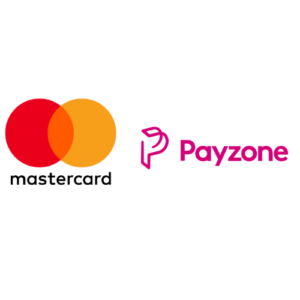How to Use SWIRL Mastercard on PayPal & eBay
You must first setup a PayPal account. Once you have created an account you can log into it and complete the following simple steps:
- Select the My Account tab. Then select Profile and click on Add/Edit Credit Card.
- Click on the Add a Card button.
- Select Mastercard as the card type.
- Enter your 16 digit Mastercard number, expiry date and CVV code on the back of your card.
- For the Billing Address, enter the address information you provided to Swirl Mastercard.
Shopping on eBay
Once your PayPal account is set up you’re ready to start shopping on eBay. Search for the best bargains on clothing, electronics, homeware, health & beauty & more. Check out and pay securely using your PayPal account – no need to enter your SWIRL card details every time. The safest way to shop online.
PayPal: temporary charge of €1
- When a customer attaches a Mastercard number to their PayPal account, PayPal posts a small temporary transaction of €1 to the customer’s card.
- The purpose of the temporary transaction is to confirm that the PayPal customer has entered the correct information.
- For Swirl Mastercard customers, the transaction will reverse automatically after 30 days.
- In the meantime, the available balance will be reduced by €1. You can contact Swirl Customer Service at info@swirlcard.com to have this transaction reversed at any time.
PayPal Verification: 4-digit PayPal code or Expuse number
PayPal will sometimes ask customers to verify that they are indeed the owner of their Mastercard. The procedure is as follows:
- Paypal will post a transaction for €1.50 to your credit card with a 4-digit code
- This is NOT a temporary transaction. This €1.50 charge will be added to the balance of your PayPal account. When you pay using PayPal, they will deduct funds first from your PayPal account.
- To verify the Mastercard number, the customer must retrieve the 4-digit code from the transaction history in their online account and provide it to PayPal.
- Log in to your Swirl Online Account and click on View Recent Transactions. The code will appear beside the €1.50 charge.
- Log back into your PayPal account and click Confirm My Credit Card. Enter the 4 digit code from your transaction history.
PayPal refunds
PayPal will often display refunds in a customer’s PayPal account 3 to 5 days before the refund is processed through the Mastercard network and applied to the customer’s Mastercard number.